Conducting an on-page audit is an important part of optimizing your website for search engines. It involves analyzing the content and structure of individual web pages to identify any issues that may be affecting their search engine visibility. Here are the steps involved in conducting an on-page audit:
- Identify the Pages to Audit
The first step is to identify which pages on your website you want to audit. You should prioritize pages that are most important to your business, such as landing pages, product pages, and blog posts.
- Evaluate the URL Structure
The URL structure of each web page should be concise, descriptive, and contain relevant keywords. If you have a lot of pages on your website, it may be difficult to manage the URL structure manually. Using a tool like Screaming Frog can help you identify any issues with your URL structure, such as duplicate URLs or missing meta descriptions.
- Analyze the Title Tags and Meta Descriptions
Title tags and meta descriptions are two of the most important on-page optimization elements. The title tag should be concise, descriptive, and contain relevant keywords. The meta description should be informative and persuasive, encouraging users to click through to the page. Using a tool like Yoast SEO or Moz can help you evaluate your title tags and meta descriptions and identify any issues that need to be fixed.
- Evaluate the Header Tags
Header tags (H1, H2, H3, etc.) are important for organizing content and making it more readable for users. They also provide search engines with a clear understanding of the content on a page. Each page should have one H1 tag that is descriptive and contains relevant keywords. Subheadings (H2, H3, etc.) should also be used to organize content and make it more scannable for users. Using a tool like Screaming Frog or Moz can help you identify any issues with your header tags.
- Check Keyword Usage
Keyword usage is important for on-page optimization, but it’s important not to overdo it. Keyword stuffing can lead to penalties from search engines. Use keywords naturally throughout the content of each page. Use a tool like Google Keyword Planner or SEMrush to identify relevant keywords and evaluate your keyword usage.
- Check Internal Linking
Internal linking is important for organizing content and making it more accessible for users. It also helps search engines understand the structure of your website. Each page on your website should have at least one internal link to another page on your website. Use descriptive anchor text that contains relevant keywords. Using a tool like Screaming Frog or Moz can help you identify any issues with your internal linking structure.
- Evaluate the Content
The content on each page should be high-quality, informative, and engaging. It should be written for users first and search engines second. Use descriptive headings, subheadings, and bullet points to organize content and make it more scannable. Use images and videos to break up text and make the page more visually appealing. Using a tool like Grammarly or Hemingway can help you evaluate the quality of your content.
- Check for Technical Issues
Technical issues can negatively affect your website’s search engine visibility. Check for issues like broken links, duplicate content, and slow page load times. Use a tool like Google PageSpeed Insights or GTmetrix to evaluate your website’s technical performance.
In conclusion, conducting an on-page audit is an important part of optimizing your website for search engines. By following these steps, you can identify and fix any issues that may be affecting your website’s search engine visibility. Use tools like Screaming Frog, Yoast SEO, Moz, Google Keyword Planner, SEMrush, Grammarly, Hemingway, Google PageSpeed Insights, and GTmetrix to evaluate your website’s on-page optimization.

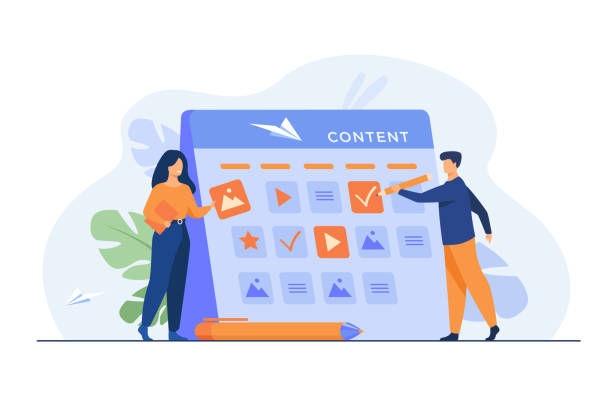
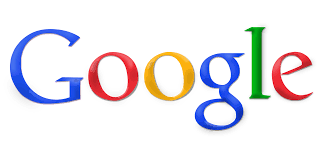

Leave a Reply